How to Remove Pop-Ups from the Bottom of Windows in Chrome, Edge, and Firefox
Pop-ups appearing at the bottom of your screen can be incredibly distracting and annoying. Luckily, most modern browsers have built-in tools to help you block these interruptions. Here’s a step-by-step guide for Google Chrome, Microsoft Edge, and Mozilla Firefox.
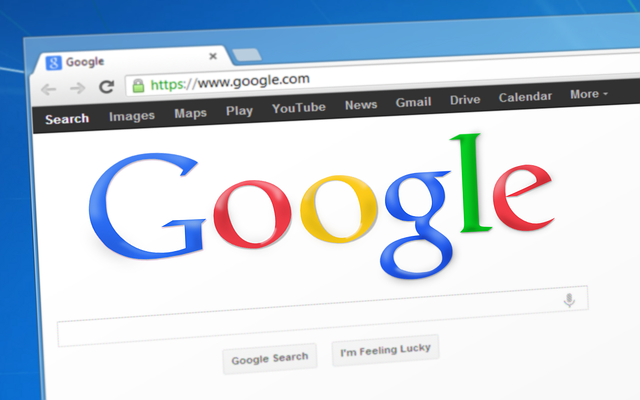
Google Chrome
Open Chrome Settings
Click the three-dot menu in the top-right corner and select Settings.
Go to Privacy and Security
Select Privacy and security from the left-hand menu, then click Site Settings.
Manage Notifications
Scroll to Permissions and choose Notifications. Here you’ll see a list of sites allowed to send notifications. Remove or block any suspicious or unwanted sites.
Optional: Use a Pop-Up Blocker
Chrome blocks most pop-ups by default, but you can enable stricter settings. Go to Privacy and security, then Site Settings, and select Pop-ups and redirects. Make sure it is set to Blocked.
Microsoft Edge
Open Edge Settings
Click the three-dot menu in the top-right corner and select Settings.
Navigate to Cookies and Site Permissions
Choose Cookies and site permissions from the left menu.
Block Notifications and Pop-Ups
Scroll to Notifications to manage sites and block unwanted alerts. Then select Pop-ups and redirects and ensure it is set to Blocked.
Mozilla Firefox
Open Firefox Options
Click the three horizontal lines in the top-right corner and select Settings (or Options depending on your version).
Privacy & Security
Choose Privacy & Security from the left-hand menu.
Block Pop-Ups and Notifications
Scroll to Permissions and check Block pop-up windows. Click Settings next to Notifications and remove any sites you don’t trust.
Extra Tips
-
Check for Malware: Pop-ups at the bottom of the screen may come from adware or malware. Run a quick system scan using Windows Defender or another trusted antivirus.
-
Browser Extensions: Trusted ad-blocking extensions like uBlock Origin or AdBlock Plus can help prevent annoying pop-ups.
-
Keep Browsers Updated: Updates often include security patches that automatically block unwanted pop-ups.
Following these steps will help you enjoy a cleaner, pop-up-free browsing experience.
